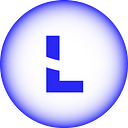Step 1. Open MetaMask
Open your MetaMask wallet by clicking the MetaMask logo at the top right of your browser.
Step 2. Go to settings
When your MetaMask wallet is open, click on the logo of your account at the top right. In the dropdown menu, click on ‘Settings’.
Step 3. Go to networks
In the settings menu, click on ‘Networks’. In this menu you will see a list of networks to which your MetaMask wallet is connected. Click on the ‘Add Networks’ button at the bottom.
Step 4. Add the network details
Enter the details of the network. The following information must be entered: Network Name, New RPC URL, ChainID, Symbol and Block Explorer URL. In order to add the Fantom network, enter the following information:
• Network Name: Fantom Opera
• New RPC Url: https://rpc.ftm.tools
• Chain ID: 250
• Symbol: FTM
• Block Explorer URL: https://ftmscan.com/
Note that transactions on the Fantom network are paid with Fantom (FTM) tokens!
Step 5. Connect your MetaMask to the Fantom network
Before deploying your assets into DApps on Fantom, all you need to do is connect your MetaMask wallet to the Fantom network. You can do so by clicking on the current network at the top of your MetaMask wallet, then click on Fantom Opera.
Congratulations, you have successfully connected your MetaMask wallet to the Fantom network!